PODCAST TECHNICAL INSTRUCTIONS
TO OUR SPECIAL GUESTS,
We here at VisionKeepers™️ are very excited that you have agreed to have a chat with Dan about the amazing work you are doing in your sustainability field.
Before we get to the interview, we ask that you take the time to read through the following instructions carefully. This will help things to not only run smoothly on the day, but also to help you sound your best. Just remember that we are here to help, so if you have any questions or have any issues, please contact us right away so that we help you find a solution.
With out further delay, let’s get into it…
Firstly, your headset has been shipped! Please check you email for the tracking number. If you haven’t received your headset in the two days prior to your interview, please let us know immediately so we can follow it up.
*Please keep packaging material, as we would appreciate you mailing the headset on to the next guest with a pre-paid label we will provide after your interview.
GETTING YOUR COMPUTER READY TO RECORD.
- Please make sure you have closed all unnecessary programs, these will use CPU resources and can cause issues with recording.
- Plug in your headset (this normally takes 3 goes).
- Check the audio sample of the microphone and set it to 44.1 kHz (This is very important).
- On Windows, you will find the instructions here.
- On Mac, press CMD+Space Bar, type “Audio Midi Setup” and press return. Select the input device and change it to 44.1 kHz. If the audio devices window doesn’t popup up immediately, you can find it in the “Applications/Utilities” folder. Then change all of your devices to use 44100 (44.1 kHz) for the sample rate.
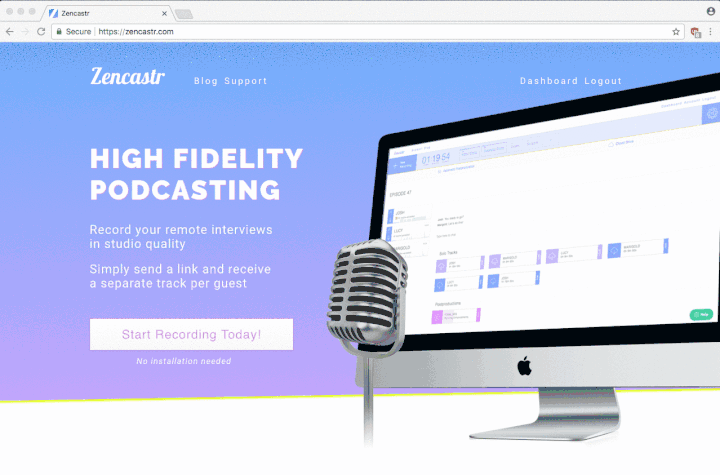
4. Zencastr works best on Chrome and/or Firefox – make sure your web browser is updated to the newest version available. If you are unsure on how to do this, please click one of the following links. This is very important as older versions of these browsers can effect sound quality. We also find that Chrome works best and is preferred, but Firefox will still work. Note: Version 64 (minimum) of Chrome is recommended.
5. Please use the following links to test your headset to make sure it is working properly.
6. While software doesn’t download to your computer, please make sure you don’t have any firewalls blocking the use of this software.
7. Some corporations/companies sometimes block access to services like Zencastr which can cause problems when trying to connect. If you are using a company issued computer or are connected to your companies Wifi/Network, please check with your IT administrator a few days prior to make sure your connection wont be blocked
Here are the ports that Zencastr needs open for you to be able to connect.
80 // HTTP
443 // SSL
19302 // Google STUN server
3478 // Twilio STUN/TURN server
We are happy to do a test call prior to recording with your IT department to confirm everything is working.
GETTING READY TO RECORD.
Using Zencastr is super easy. Here are the steps to take when you are ready to join the conversation with Dan.
- Make sure you have completed all the steps above to prepare your computer for recording.
- Click the link provided in your calendar invite 10-15 mins prior to the scheduled time. (If you can’t find it, don’t panic, shoot Chrissy a quick email using the button below and she will provide it.)
- Enter your name.
- Once you see the recording interface, make sure Zencastr has the correct audio input. To do this, click the ‘Purple Cog’ in the top right of the browser window and make sure the correct audio input is selected. If you are using one of our provided headsets, it will say “Logitech”. We have included a detailed video below that takes you through this step by step how to setup your mic in Zencastr and also a bit of tour of the interface, all while listening to a guy with an Australian accent (he’s a nice guy too).
- If your headset has a boom mic that wraps around your head, make sure the mic is not touching anything or is covered by any material and is positioned as close to you mouth as possible without touching your mouth. Dan will conduct an audio check prior to recording as well.
- Ponder life’s biggest questions until Dan joins the conversation….also, coffee or a snack can help.
- Smile, enjoy yourself and have a great time.
Well that’s it, don’t forget to hit that button below if you have questions or are having any issues.